How To... Order A Social Media Square
This short video details how to discover, order and download a social media product on NPA Connects.
Step 1
At the top of the screen, click on the Login button. On mobile devices, click the hamburger icon at the top right of the screen, then, from the dropdown menu, tap the Sign In button.
Step 2
A pop-up window will open. From here, enter your email address and password. Then click Login to continue.
Step 3
Once signed in, click on the Social Media link at the top of the screen.
Step 4
The Social Media page contains a range of products, such as banner headings and social squares. Locate your desired product and click the Build Product button.
Step 5
Once the specific product has been reached, a range of pre-populated fields – which contain certain elements from your account information – will be displayed. These can be tweaked if required.
NB: If the information contained within these fields is inaccurate, click the Change Account Details button.
Step 6
If the information contained within these fields is correct, click the green Prepopulate Template button to generate your design.
Step 7
Once generated, the new design can be viewed on-screen. If you are happy with this, click the Add to Basket button to continue.
Step 8
Once on the Basket page, the order needs to be approved before continuing; select the confirmation checkbox and then click the Proceed to Checkout button.
Step 9
Review the order summary on the Checkout page and click the Place Order button to continue.
Step 10
On the Order Recieved page, a PDF or JPG version of the social media product can be downloaded by clicking on their respective buttons.
Other Guides
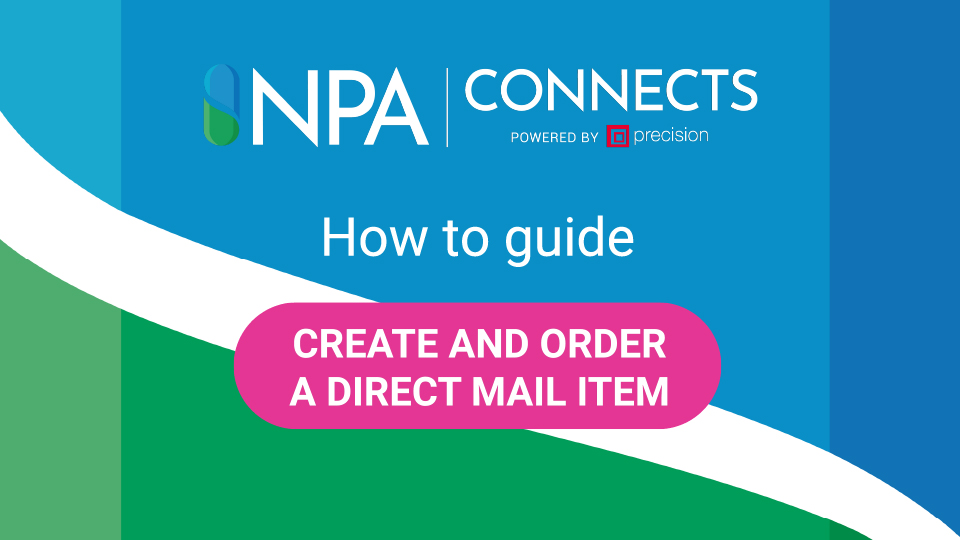
How To… Create And Order A Direct Mail Item
Wish to create a campaign for a specific audience? Direct Mail items, such as postcards, are one...
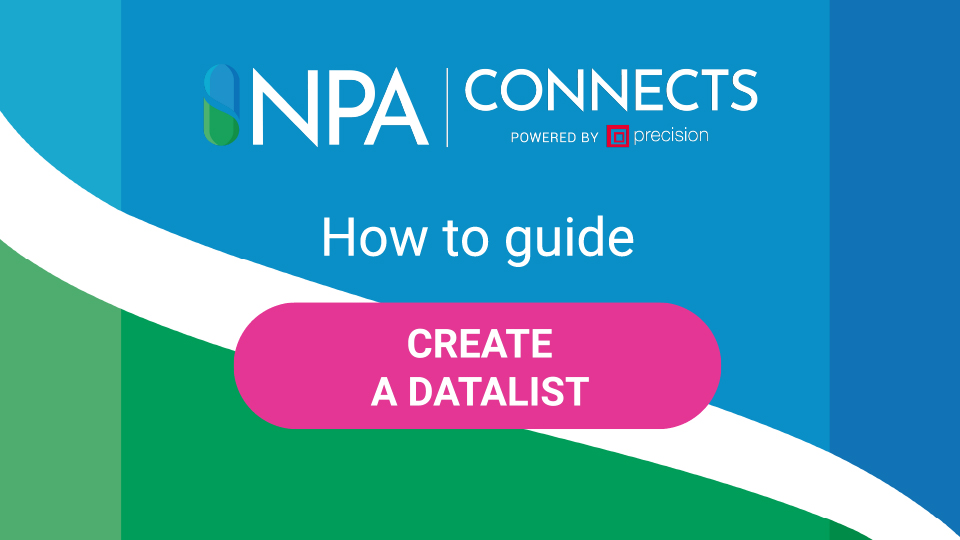
How To… Create A Datalist Using The Mapping Tool
When you create a Direct Mail campaign intended for a targeted audience, you'll need addresses to...
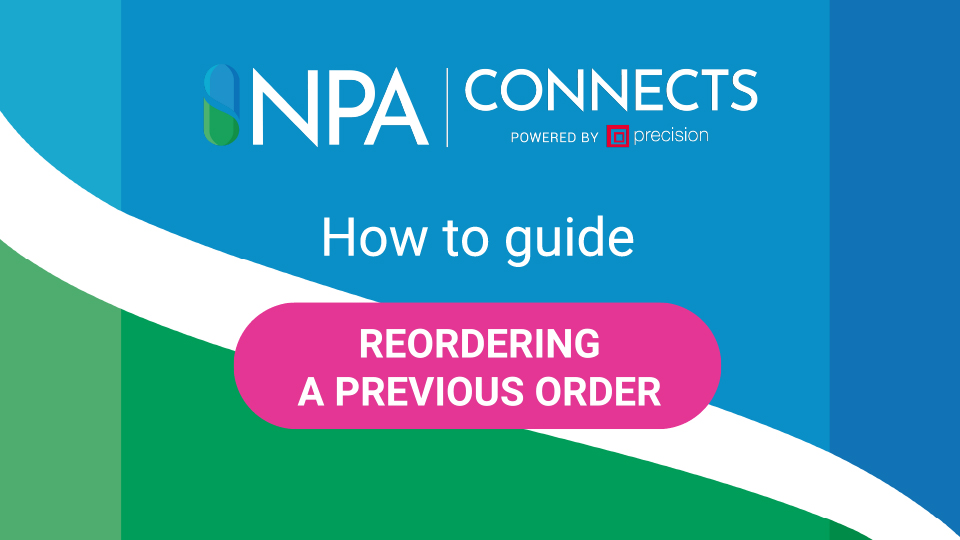
How To… Reorder A Previous Order
NPA Connects offers the facility to reorder a previously purchased order. Here's how to do this:...
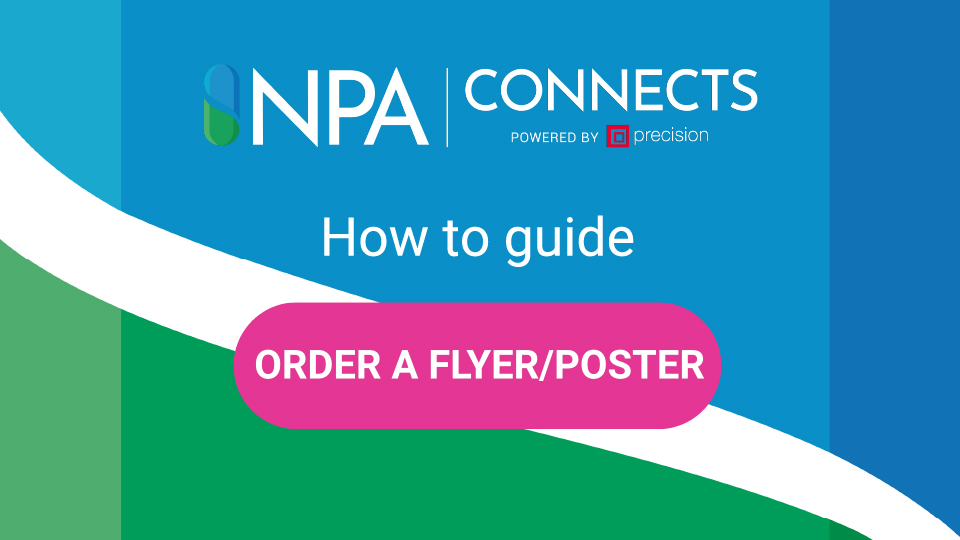
How To… Order A Flyer Or Poster
This short video shows the process of ordering a flyer or poster on NPA Connects. Step 1 At the...
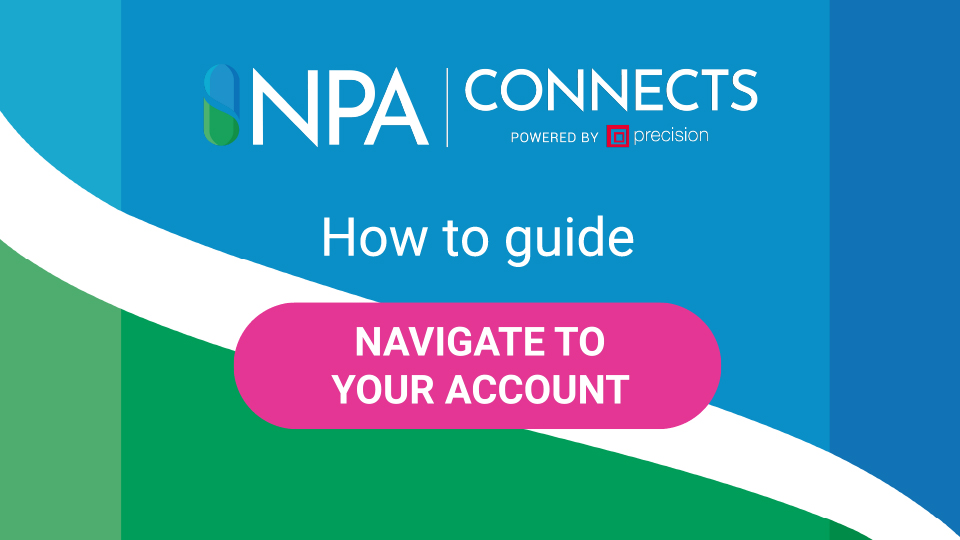
How To… Navigate To Your Account
This short video details how to navigate your way through your NPA Connects account. Step 1 At the...




