How To... Create A Datalist
When you create a Direct Mail campaign intended for a targeted audience, you’ll need addresses to send it out to. Here’s how to create a datalist on NPA Connects:
Step 1
At the top of the screen, click on the Login button. On mobile devices, click the hamburger icon at the top right of the screen, then, from the dropdown menu, tap the Sign In button.
Step 2
A pop-up window will open. From here, enter your email address and password. Then click Login to continue.
Step 3
Once signed in, click on the Direct Mail menu link at the top of the screen.
Step 4
Locate the product you wish to order and click the Build Product button.
Step 5
On the product page, click the blue Create Datalist button. Choose either the Map Draw or Multi Postcode options.
Step 6
On the Map page, either type in a postcode or draw an area by clicking the Draw Area button.
Step 7
The total number of households in your targeted area will be displayed at the bottom of the screen. You may wish to filter down your audience to better match your campaign (e.g. a flu campaign might be more suitable for the older generation).
Step 8
When you are happy with the demographics of your datalist, click the blue Apply Filters button to filter down the quantity shown from the original target area.
Step 9
Click the orange Continue button and give the resulting datalist an appropriate name for your requirements.
Step 10
Congratulations! You have just created a datalist! This can now be applied to a Direct Mail product.
Other Guides
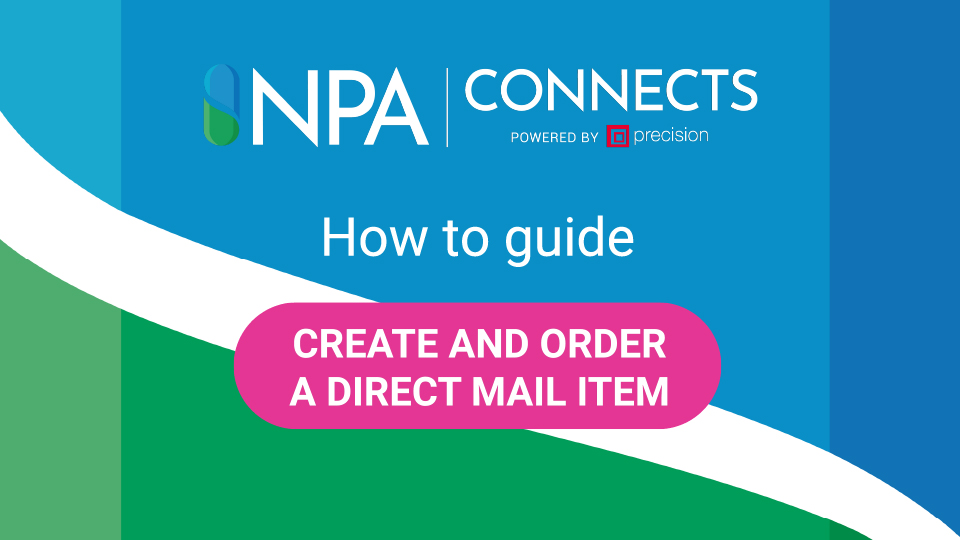
How To… Create And Order A Direct Mail Item
Wish to create a campaign for a specific audience? Direct Mail items, such as postcards, are one...
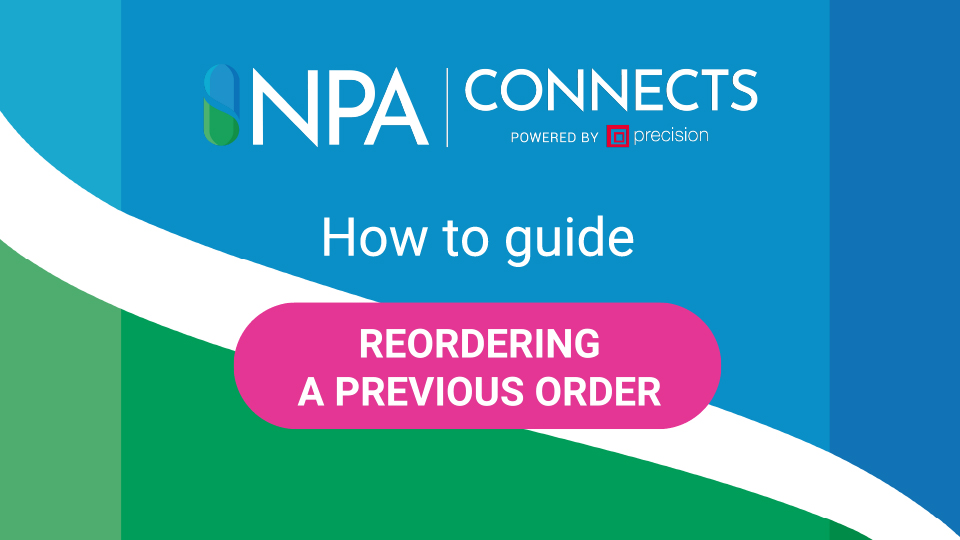
How To… Reorder A Previous Order
NPA Connects offers the facility to reorder a previously purchased order. Here's how to do this:...
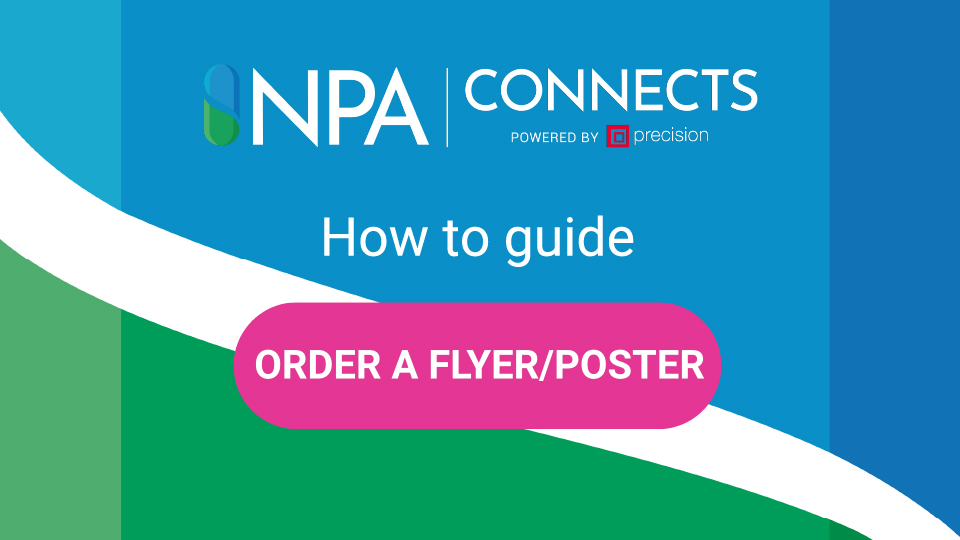
How To… Order A Flyer Or Poster
This short video shows the process of ordering a flyer or poster on NPA Connects. Step 1 At the...
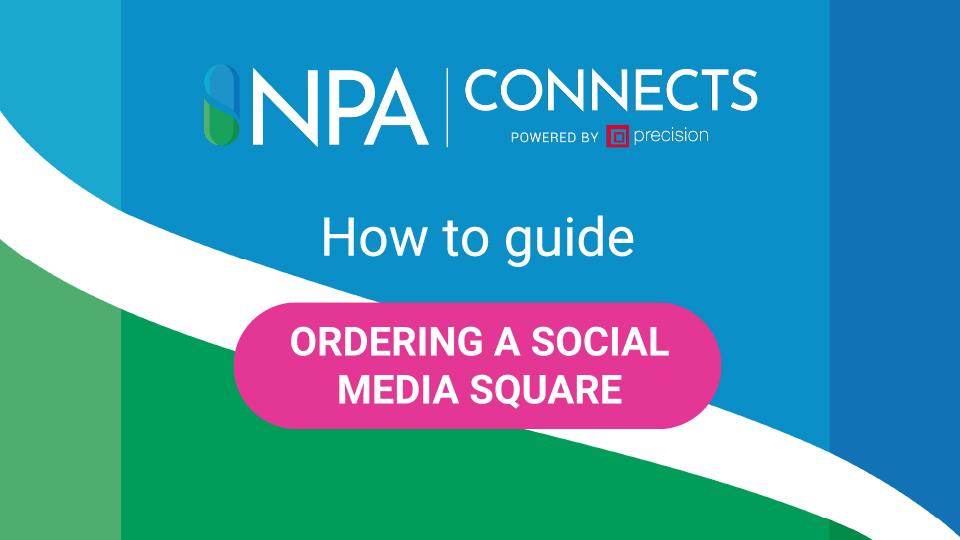
How To… Order A Social Media Square
This short video details how to discover, order and download a social media product on NPA...
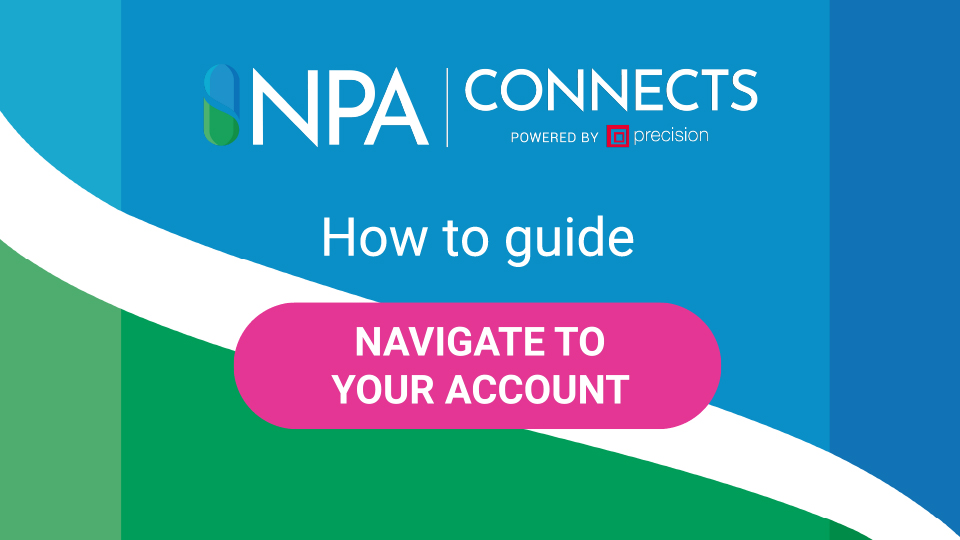
How To… Navigate To Your Account
This short video details how to navigate your way through your NPA Connects account. Step 1 At the...




